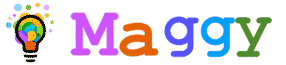The login request is actually no security procedures for data and computers are not easily accessed and used by anyone other than its owner. Personal pc or laptop user is likely to have a lower risk so why not login after turning off if the Sleep or Hibernate mode.
Windows 10 - Here is how:
- Open the Control Panel and select Hardware and Sound
- Select the Power Options
- Select Require a password on wakeup
- Select the Change settings that are currently available
- After you select Do not require a password, then Save Changes to save the settings.
After this then you no longer need to enter your login and password when returning from sleep or hibernate mode. Login only will you find when you just turn on your computer or laptop.