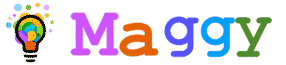Autorun feature is also to some antivirus already blocked so inactive, but if there is another active autorun function then the antivirus will regard as autorun virus. Therefore Street Rat will give way to turn off the AutoRun feature on your computer. The way to turn off the AutoRun feature is twofold through the Local Group Policy Editor and through the Registry Editor.
A. How to turn off AutoRun feature through the Local Group Policy
- Open Screen Run, then typing gpedit.msc, then Enter
- In the Local Group Policy Editor, you click Computer Configuration, then Administrative Templates, Windows Components, AutoPlay Policies, and select Turn off Autoplay
- Double-click on the Turn off Autoplay. After entering into the setting page, select Enabled then select All Drives, then click the Apply button
- Restart your computer, and the autorun feature will not be activated again.
B. How to turn off AutoRun feature through the Registry Editor
- Open Screen Run, then typing regedit to enter Regedit Editor
- Select a sequence like this, HKEY_LOCAL_MACHINE \ Software \ Microsoft \ Windows \ Current Version \ Policies \ Explorer \
- Select the setting named NoDriveTypeAutoRun. If nothing you can do by right click, New, then select the 32-bit DWORD named NoDriveTypeAutoRun then fill with hexadecimal 000000FF (255 Decimal)
- Restart the computer your computer, and the settings you made earlier can now be used and the same function as the Local Group Policy Editor, Good luck.
If you're using an Android smartphone, you can now access web-android.com and you will get all the latest news on Android and the best applications of android directly on your smartphone.